Are you a Confluence user and familiar with this situation? You set up a wiki with Confluence and made it available to all colleagues. Created a company-wide intranet and document workflows (e.g. for certifications, compliance with legal regulations). Training courses and qualified training sessions were held to train colleagues and employees, including the establishment of a training academy. All of this is possible with the help of add-ons, but...
...when it comes to holding reviews or retrospectives or initiating ad-hoc brainstorming on a topic, other tools have had to be used until now. Digital whiteboards such as Miro, FigJam or Mural offer all team members the opportunity to work together on a draft at the same time. These tools also contain nice gimmicks such as sticky notes, images, timers, etc., which make work even easier. However, switching to another tool outside the Atlassian world inevitably creates a media break.
After all, the results of brainstorming have to be documented somewhere, be it as an issue in Jira or as an entry in Confluence. As a rule, this is done manually, which of course also means that it is prone to errors - after all, humans are involved here.
New Feature: Whiteboard for Confluence
To close this gap, Atlassian has announced the new "Whiteboard for Confluence" feature. Enriched with Smartlinks, it enables seamless integration with other elements in the Atlassian Suite such as Jira Issues, Confluence pages and more.
What does that mean exactly?
Many actions can be carried out on the whiteboard and transferred directly to other Atlassian tools, e.g:
- Create Jira issue: You can generate one or more issues with one click from "Sticky Notes".

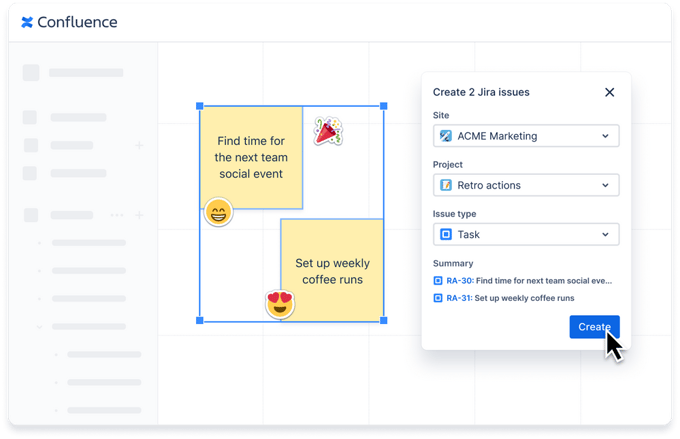
- Edit Jira issues: Jira issues can be edited on the fly within the whiteboard.
- Convert to a Confluence page: Convert the content of a whiteboard into a structured Confluence page at the touch of a button.
- Connect Jira issues: Two Jira issues can be set in relation to each other, e.g. link a blocker to an epic.

- Create intelligent sections ("Smart Sections"): Define sections within the whiteboard that can be used, for example, to edit several Jira issues at once ("bulk edit"), e.g. change priorities, assign them to a sprint or clone them to a new project - and all this using drag & drop.

Note: This works for every Jira Cloud product, i.e. Jira Software, Jira Work Management, Jira Product Discovery, Jira Service Management, etc.
- Import Jira: Jira issues can be imported from any project, cloud site or project. This is also possible using Jira Query Language (JQL) with a native JQL editor directly in the whiteboard.
- Smart Links: Content from other Atlassian products, or even third-party tools (such as Figma, YouTube), can be seamlessly embedded in the whiteboard via Smart Link.
Note: Smart links are hyperlinks with more context information (logo, short text, short preview, status) in order to display as much information as possible in one view.
Of course, thanks to Atlassian's "Open DevOps" approach, users are still free to decide which tool they want to use for visual collaboration (e.g. Miro, Lucid, InVision, etc.). With Open DevOps, users work with the tools of their choice. Best of all, everything is seamlessly integrated into the Atlassian tool stack. For example, Confluence whiteboards can be integrated into Miro and edited there directly, just as Miro boards can be integrated into Confluence whiteboards.
Atlassian also promises improvements to the integration of additional tools such as draw.io, Gliffy, FigJam, Mural and more. And this via Smart Links or Marketplace apps.
Further information on the topic: https://www.atlassian.com/software/confluence/whiteboards
/Logo_ISO-Gruppe_RGB_negativ_alles.png?width=125&height=75&name=Logo_ISO-Gruppe_RGB_negativ_alles.png)


